Introduction to Android Auto for Phone Screens
Once, ‘Android Auto for Phone Screens’ transformed our drives. It turned phones into smart driving companions. With it, we navigated easily, made calls, managed messages, and enjoyed music – all hands-free. This app gave us a taste of Android Auto, without needing a car display.
Sadly, Google dropped ‘Android Auto for Phone Screens’ in late 2022. Android users, who relied on this feature, felt stranded. They missed the convenience of a simplified, distraction-reducing interface.
Yet, there’s hope. Alternatives like the ‘Headunit Reloaded Emulator’ (HUR) have emerged. For a small fee, and a bit of setup, HUR revives the Android Auto experience on phone screens. Stay tuned, for we will guide you through this process step by step.

Why Google Discontinued Android Auto for Phone Screens
Google’s move to retire ‘Android Auto for Phone Screens’ came as a shock to many. Users cherished its ease of use while on the road. The decision, however, aligns with Google’s pattern of discontinuing products, even those with a devoted user base. One reason for the discontinuation could be the shift towards more integrated in-car systems. As technology advances, built-in infotainment systems are becoming standard in new vehicles.
This change reflects a larger trend in user preference for seamless connectivity between devices. Google may also aim to streamline their services. By focusing on in-vehicle Android Auto and the upcoming ‘Google Assistant driving mode’, they concentrate on delivering a single, cohesive driving aid. This reduces the complexity and maintenance of supporting multiple similar services.
Another possible reason is the need to ensure safety. A phone screen may not always provide the safest interaction for drivers. Having a dedicated display minimizes distraction, adhering to stricter safety regulations.
It should be noted that while ‘Android Auto for Phone Screens’ is no longer available, Google’s vision of connected car technology is very much alive. Google Assistant driving mode is on the horizon, promising innovative features. Unfortunately, it has not yet reached all markets, leaving some users waiting. Until then, third-party apps like ‘Headunit Reloaded Emulator’ provide an interim solution for users missing the convenience of Android Auto right on their phone screens.
Alternative Solutions: Headunit Reloaded Emulator (HUR)
When ‘Android Auto for Phone Screens’ bid farewell, users searched for workarounds. Enter the ‘Headunit Reloaded Emulator’ (HUR). This app serves as an innovative substitute: it emulates a car’s head unit right on your phone, offering a revived Android Auto experience. Here’s why HUR stands out as a solid alternative.
- Accessibility: HUR brings Android Auto’s features back to your phone screen. It allows access to navigation, calls, and messaging, just like the original.
- Cost-effective: With a nominal fee of $4.99 USD, and a trial version available, HUR is an affordable choice for restoring functionality.
- Technical sophistication: HUR cleverly creates a virtual screen on which Android Auto operates as if it were connected to a car’s head unit.
- Customizable: Users can tailor the app’s settings, such as screen orientation and pixel density, to fit individual preferences.
Its setup process is pretty straightforward, but requires attention to detail. One must install the app, enable developer settings in Android Auto, and configure it for ‘Self Mode’. This ensures Android Auto appears on your mobile device like it would on a car’s display.
The key benefit of using HUR is maintaining familiar Android Auto features right at your fingertips. It solves the absence left by Google’s discontinued service and continues to aid drivers in convenient navigation and communication while on the road. The positive reception of HUR demonstrates its effectiveness as a resourceful alternative solution for enthusiasts of ‘Android Auto for Phone Screens’.

How to Set Up Your Phone with HUR for Android Auto
Ready to bring Android Auto back to your phone screen? Setting up your phone with the Headunit Reloaded Emulator (HUR) for Android Auto can be done in just a few steps. Here’s a simple guide on how to do it.
- Step 1: Find Android Auto on your phone. Search in Google Play or check your device’s ‘Settings’. You can also side-load it using an APK from a trusted source.
- Step 2: Unlock Android Auto’s developer settings. Open the app, then tap repeatedly on ‘Version’. Confirm that you want to enable these settings.
- Step 3: Start the ‘Head unit server’. In Android Auto’s settings, find this option and activate it.
- Step 4: Install HUR. Begin with the trial version to test compatibility. You can find it easily on Google Play.
- Step 5: Open HUR and choose ‘SELF MODE’. This allows your phone to mimic a car’s head unit.
- Step 6: Follow HUR’s setup instructions. Make sure to grant all necessary permissions for full functionality.
- Step 7: Enjoy Android Auto on your phone. Your phone now works like the screen in your car.
These steps will transform your smartphone into your mobile command center while driving. Your favorite Android Auto features will be just a tap away, without the need for a car display.
Recommended Configuration Settings for Optimal Use
To get the most out of the Headunit Reloaded Emulator (HUR), it’s key to fine-tune its settings. Here are some configuration tips for optimal use:
- Pixel Density: Adjusting the pixel density improves display clarity. Aim for around 350dpi for sharp visuals.
- Screen Orientation: Select ‘Landscape’ to mirror the natural layout of a car’s head unit. This orientation aligns better with driving visuals.
- Audio Settings: While HUR offers options like speed-sensitive volume control, it’s best to disable this for a consistent audio level.
- Graphics Settings: Ensure your graphics settings support smooth operation. Avoid high settings that could slow down the app.
These suggestions aim to enhance your driving experience. By customizing HUR, you can enjoy Android Auto features with ease. Remember, each device may need slight adjustments, so feel free to experiment to find what works best for you.
Troubleshooting Common Issues with the HUR Emulator
Even the best apps can sometimes face glitches. The Headunit Reloaded Emulator (HUR) is no exception. Users might encounter issues that can hinder the Android Auto experience. Let’s address some common challenges and their solutions.
- Keyboard Flickering: You tap a text field, and the keyboard flickers or doesn’t appear? On HUR, this often happens due to a bug. The fix involves using another phone with the trial emulator. Connect it via Wi-Fi to your primary device running Android Auto. Use this second phone to open the text input and toggle the keyboard display.
- Incorrect Screen Orientation or Stretched Display: If Android Auto looks stretched or in the wrong orientation on your screen, check the HUR settings. Play with ‘Screen Orientation’ and ‘Full screen mode’ options. If needed, restart the Android Auto (‘Start/stop head unit server’).
- Persistent App Issues: Sometimes, the problem persists despite your best efforts. Try clearing the cache and data for both HUR and Android Auto. As a last resort, uninstall and reinstall both apps. This can often freshen things up and solve unexplained issues.
In case of other quirky problems, consulting online forums or the app’s help resources can provide additional guidance. Remember that tweaks to settings can sometimes lead to surprising fixes. Keep experimenting, but do so carefully to avoid new issues.
By addressing these troubleshooting tips, you can usually overcome common hurdles with HUR. This ensures a smoother ride and a better in-app experience while you’re on the move using ‘android auto for phone screens’ features.
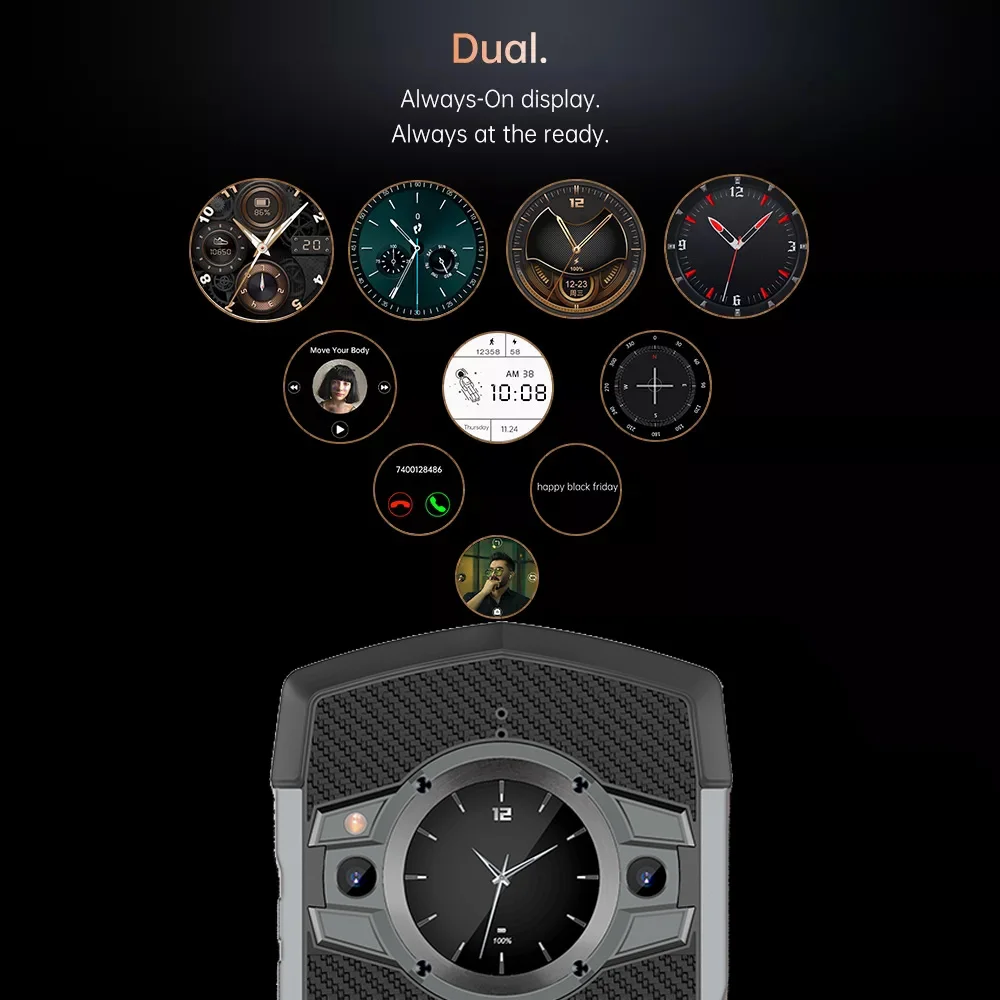
Automating the Android Auto Experience with Tasker
Tasker, an Android app, makes life easy by automating tasks on your phone. You can use it to set up custom actions that trigger under certain conditions. Tasker’s versatility shines when it comes to streamlining your driving routine. With Tasker, you can automate the process of getting the Headunit Reloaded Emulator (HUR) for Android Auto up and running.
Here are simple steps to use Tasker alongside HUR:
- Start Condition: Choose conditions like disconnecting from home WiFi or starting to charge wirelessly. This indicates you are in your car, ready to drive.
- Trigger Action: Set Tasker to launch HUR when these conditions are met. This turns your phone into a head unit without any extra steps.
- Bluetooth Connection: Foster an action that starts HUR when your phone connects to your car’s Bluetooth. Thus, it ensures everything is set before you hit the road.
By using Tasker, you avoid manual setup each time you drive. It automates the launch of HUR, saving time and hassle. Just place your phone in its mount, and let Tasker handle the rest. It’s a smart way to ensure you’re always ready to go with Android Auto at your command.
Remember, the smoother your setup, the less you’re distracted. This means a safer, more focused driving experience. Automating your drive with Tasker is like having a co-pilot dedicated to tech details, leaving you to concentrate on the road.
The Future of Android Auto and Mobile Integration
The future of in-car tech holds promise for Android users. Despite the end of ‘android auto for phone screens’, advancements continue. Here, we explore what lies ahead.
- Integration and advancements: We expect deeper integration with car systems and advanced features. This will likely enhance the connectivity between devices and offer richer user experiences.
- Voice Commands: Voice-assisted features will become more prevalent, allowing for safer and more intuitive controls while driving.
- Artificial Intelligence (AI): AI could offer personalized driving assistance. This may include route suggestions based on user habits or adaptive media recommendations.
- Safety Features: With an emphasis on safety, future updates may include more alerts. These could warn of potential hazards or provide better assistance in emergencies.
- Widespread Availability: ‘Google Assistant driving mode’, the successor to ‘android auto for phone screens’, is poised to reach more markets. Its rollout will likely continue to expand in the coming years.
As technology evolves, the way we interact with our cars does too. Android users can look forward to an era of smarter, more connected driving experiences. As we adapt to changes like the discontinuation of ‘android auto for phone screens’, we embrace a future filled with exciting possibilities for mobile integration in our vehicles.


